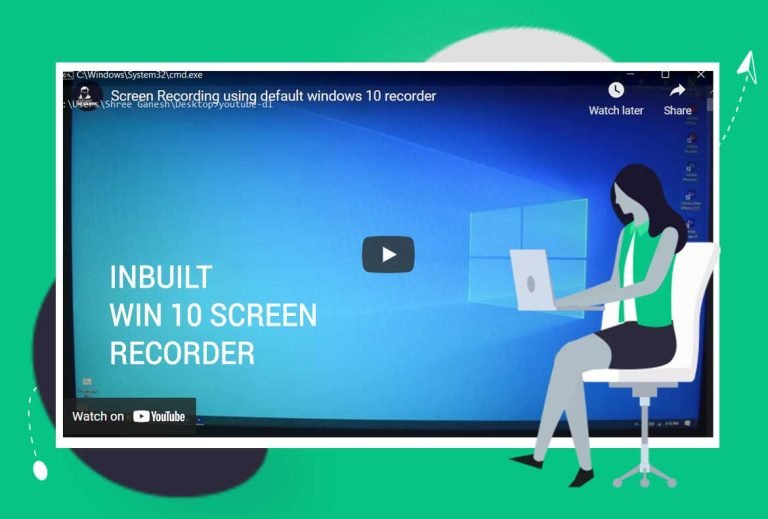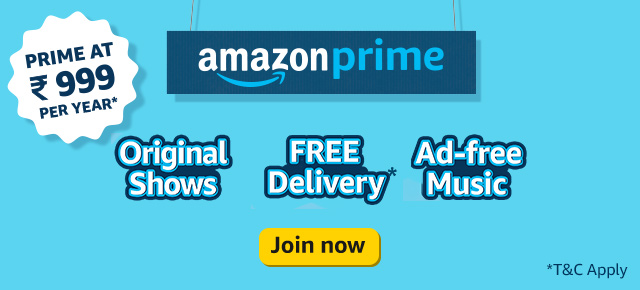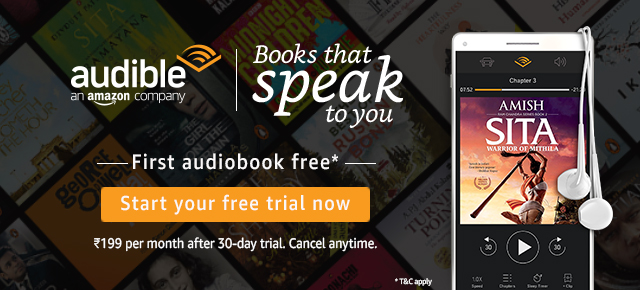During this pandemic lot of us are moving to online learning, which involves a lot of technical knowledge especially for teachers who have to do online classes.
I was looking for a good screen recorder which is also free as I didn’t want teachers to invest in any software so the hunt began.
During this process, I found a couple of good screen recorders and they are listed below
1. bandi cam
2. Apowersoft
3. Camtasia
4. CamStudio
5. ScreenFlow
But I was not satisfied as this software was very cumbersome with a complicated setting to fiddle around. And adding extra software for the computer to handle moreover, it left its watermark, and getting them out involved payment of one way or other.
So, as I was looking around for a satisfactory solution with Windows accessories application and stumbled onto the Xbox feature which has screen recording mostly intended for gamers but was totally fine to work as a normal recorder and viola it worked like a charm.
Now we shall work on how to get what I call “the best screen recorder” so far to work and how to turn it on on our beloved Windows 10 operating system.
- Step 1: Search the Xbox game bar on the Windows setting
- step 2: Enable the Xbox game bar
Now that we have enabled the feature from Windows we shall now work on making it work. please follow the step to make it work.
- Step 1: From the start, menu search the Xbox game bar
- Step 2: Select the Xbox game bar
- Step 3: Change the setting and select the widget as per your need
For ease of use and understanding of the method mentioned above you can watch the video for a visual tutorial.