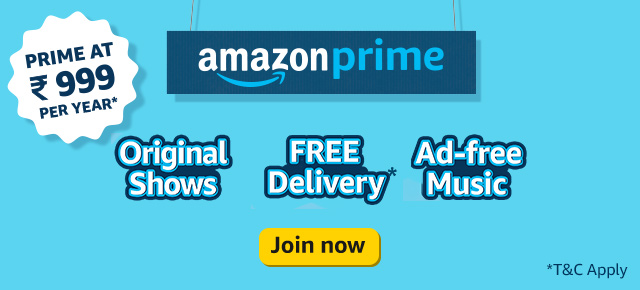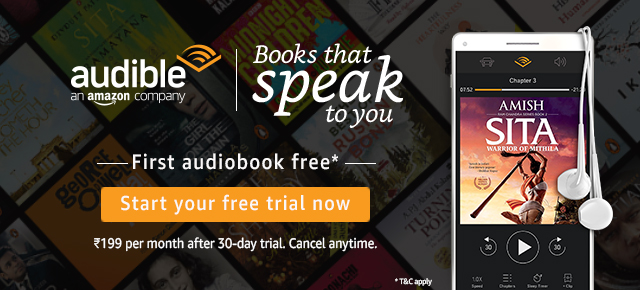The given below 100 Adobe After Effects Tools is a powerful software for motion graphics, visual effects, and compositing.

Here is an explanation of the 100 Adobe After Effects tools available:
- Selection Tool: The Selection Tool is used to select and manipulate layers and objects within the composition.
- Hand Tool: The Hand Tool allows you to pan and navigate the composition when the entire content does not fit within the visible area.
- Zoom Tool: The Zoom Tool lets you zoom in and out of the composition for a closer or broader view.
- Pen Tool: The Pen Tool is used to create and adjust paths or shapes. It is commonly used for creating masks, custom shapes, or animating paths.
- Text Tool: The Text Tool enables you to create and edit text layers within the composition. You can customize the font, size, color, and other text properties.
- Eyedropper Tool: The Eyedropper Tool is used to sample colors from within the composition or other layers. It allows you to select colors for use in effects or adjustments.
- Clone Stamp Tool: The Clone Stamp Tool is used for cloning or duplicating pixels from one area of the composition to another. It is helpful for removing unwanted objects or duplicating elements.
- Brush Tool: The Brush Tool allows you to paint or draw directly on the composition. It is useful for creating custom animations, matte paintings, or touch-ups.
- Eraser Tool: The Eraser Tool is used to erase or remove parts of a layer or mask. It works like a digital eraser to selectively remove pixels.
- Roto Brush Tool: The Roto Brush Tool enables you to create rotoscoping masks by automatically tracking the subject in a video clip. It is useful for isolating objects or people in a scene.
- Puppet Pin Tool: The Puppet Pin Tool allows you to create animated deformations by placing pins on a layer and manipulating them. It is commonly used for creating character animations or organic movements.
- Shape Tool: The Shape Tool provides various geometric shapes that can be used to create masks, backgrounds, or design elements within the composition.
- Rectangle Tool: The Rectangle Tool creates rectangular shapes within the composition. It is useful for creating backgrounds, frames, or elements with straight edges.
- Ellipse Tool: The Ellipse Tool creates circular or elliptical shapes within the composition. It is commonly used for creating rounded elements or animations.
- Pen Tool (Bezier): The Pen Tool (Bezier) allows you to create and adjust Bezier curves. It is useful for creating custom paths, masks, or shape animations with smooth curves.
- Zoom Pan Tool: The Zoom Pan Tool allows you to zoom and pan within the composition while keeping the selected layer or point centered. It is commonly used for precise navigation and adjustments.
- Camera Tool: The Camera Tool enables you to manipulate the virtual camera within the composition. It is useful for creating 3D camera movements, parallax effects, or virtual camera setups.
- Track Matte Key: The Track Matte Key is used to create transparency or reveal effects based on the luminance or transparency of a separate layer. It allows for creative compositing and layer interactions.
- Puppet Overlap Tool: The Puppet Overlap Tool is used with the Puppet Pin Tool to control overlapping areas in complex deformations. It helps to refine and optimize puppet animations.
- Unified Camera Tool: The Unified Camera Tool combines navigation and camera controls, allowing you to orbit, pan, and dolly the camera within the 3D composition. It provides a convenient way to navigate and adjust camera movements.
- Rectangle Tool: The Rectangle Tool creates rectangular shapes within the composition. It is useful for creating backgrounds, frames, or elements with straight edges.
- Ellipse Tool: The Ellipse Tool creates circular or elliptical shapes within the composition. It is commonly used for creating rounded elements or animations.
- Pen Tool (Bezier): The Pen Tool (Bezier) allows you to create and adjust Bezier curves. It is useful for creating custom paths, masks, or shape animations with smooth curves.
- Zoom Pan Tool: The Zoom Pan Tool allows you to zoom and pan within the composition while keeping the selected layer or point centered. It is commonly used for precise navigation and adjustments.
- Camera Tool: The Camera Tool enables you to manipulate the virtual camera within the composition. It is useful for creating 3D camera movements, parallax effects, or virtual camera setups.
- Track Matte Key: The Track Matte Key is used to create transparency or reveal effects based on the luminance or transparency of a separate layer. It allows for creative compositing and layer interactions.
- Puppet Overlap Tool: The Puppet Overlap Tool is used with the Puppet Pin Tool to control overlapping areas in complex deformations. It helps to refine and optimize puppet animations.
- Unified Camera Tool: The Unified Camera Tool combines navigation and camera controls, allowing you to orbit, pan, and dolly the camera within the 3D composition. It provides a convenient way to navigate and adjust camera movements.
- Hand Tool (Rotate View): The Hand Tool (Rotate View) allows you to rotate the view of the composition without affecting the actual layers or objects. It is useful for adjusting the perspective or orientation of the workspace.
- Pan Behind Tool: The Pan Behind Tool allows you to adjust the anchor point or pivot point of a layer. It is useful for modifying the point around which a layer rotates or scales.
- Puppet Pin Tool (Starch Tool): The Puppet Pin Tool (Starch Tool) is used to stiffen or freeze specific areas of a puppet animation created with the Puppet Pin Tool. It helps to maintain the desired shape and prevent excessive deformation.
- Vanishing Point Importer: The Vanishing Point Importer is a tool that allows you to import and use vanishing point data from Adobe Photoshop. It is useful for creating accurate 3D compositions that align with the perspective of a photo or image.
- 3D Camera Tracker: The 3D Camera Tracker tool analyzes a video clip and automatically tracks the movement of the camera. It allows you to create 3D elements that match the movement and perspective of the scene, enabling realistic compositing.
- Brush Tool (Clone Stamp): The Brush Tool (Clone Stamp) is used for cloning or duplicating pixels from one area of the composition to another. It allows you to sample pixels from one layer and paint them onto another, similar to the Clone Stamp Tool in Adobe Photoshop.
- Text Tool (Vertical Text): The Text Tool (Vertical Text) is an option within the Text Tool that allows you to create and edit vertical text layers. It is useful for creating text compositions with vertical orientation, such as in certain languages or for stylistic purposes.
- Fill & Stroke Tools: The Fill and Stroke Tools are used to modify the fill and stroke properties of shapes and paths. They allow you to change the color, opacity, line thickness, and other attributes of shapes within the composition.
- Brush Tool (Roto Brush): The Brush Tool (Roto Brush) is used in conjunction with the Roto Brush Tool to manually refine and adjust the results of the automatic subject tracking. It allows for precise control over the edges and details of the selected subject.
- Rectangle Tool (Roundness): The Rectangle Tool (Roundness) allows you to adjust the roundness or curvature of the corners of rectangular shapes. It is useful for creating rounded rectangles or modifying the corner radii of existing shapes.
- Brush Tool (Puppet Pin): The Brush Tool (Puppet Pin) allows you to paint directly onto the composition to add or modify puppet pins. It is useful for adding or adjusting deformations in puppet animations.
- 3D Material Drop Tool: The 3D Material Drop Tool is used to apply and adjust materials to 3D models or layers within the composition. It allows for realistic texture mapping and shading effects.
- Content-Aware Fill: The Content-Aware Fill tool automatically analyzes and removes unwanted objects or elements from a video clip. It is particularly useful for cleaning up footage or removing distractions in the background.
- Audio Editing Tools: Adobe After Effects also provides various audio editing tools such as the Audio Waveform, Audio Levels, and Audio Mixer. These tools allow you to adjust audio levels, apply effects, and synchronize audio with visual elements.
- Motion Tracker: The Motion Tracker tool enables you to track the movement of a specific point or object within a video clip. It allows for precise motion tracking, which can be used for various purposes such as attaching graphics to moving objects or adding visual effects.
- Paint Brush Tool: The Paint Brush Tool allows you to paint directly onto the composition. It is useful for creating frame-by-frame animations, adding custom effects, or retouching specific areas.
- Time-Remapping Tool: The Time-Remapping Tool allows you to manipulate the speed and timing of a video clip. It enables you to create slow-motion or fast-motion effects, as well as time-remap specific sections of a clip for creative purposes.
- Camera Shake Deblur: The Camera Shake Deblur tool helps to reduce the blurriness caused by camera shake or motion in a video clip. It analyzes the motion and applies algorithms to enhance the sharpness and clarity of the footage.
- VR Comp Editor: The VR Comp Editor is a specialized tool for working with virtual reality (VR) footage. It allows you to view and edit VR content in a dedicated interface, providing tools for adjusting the field of view, stereo settings, and other VR-specific parameters.
- Pencil Tool: The Pencil Tool allows you to draw freehand strokes or paths directly onto the composition. It is useful for creating hand-drawn animations, sketching, or adding custom illustrations.
- Content-Aware Fill for Video: Content-Aware Fill for Video is a powerful tool that automatically removes objects or elements from video footage. It intelligently fills in the gaps left by the removed objects, resulting in seamless and clean visual results.
- Puppet Pin Tool (Advanced Pin Tool): The Puppet Pin Tool (Advanced Pin Tool) offers additional options for refining and manipulating puppet pins. It provides advanced controls for creating complex deformations and animations.
- Shape Layer Tools: Adobe After Effects provides various tools for creating and editing shape layers, including the Rectangle, Ellipse, Pen, and Star tools. These tools allow you to create and modify vector-based shapes within the composition.
- Camera Shake Reduction: The Camera Shake Reduction tool helps to reduce or remove unwanted camera shake or vibration from footage. It uses advanced algorithms to stabilize the footage and improve its overall stability.
- Paint Bucket Tool: The Paint Bucket Tool allows you to fill a selected area or shape with a solid color or gradient. It is useful for quickly filling shapes or areas in the composition.
- Stroke Tool: The Stroke Tool is used to create or modify outlines or strokes around shapes or paths. It enables you to adjust the thickness, color, and other properties of strokes.
- Motion Sketch Tool: The Motion Sketch Tool allows you to record and capture your mouse or stylus movements to create motion paths. It is useful for creating smooth and precise animations or path-based effects.
- VR Converter: The VR Converter tool is designed for converting and optimizing 360-degree video footage. It provides options for adjusting the field of view, converting equirectangular footage, and adding VR-specific effects or metadata.
- 3D View: The 3D View tool allows you to preview and navigate the composition in a three-dimensional space. It provides a perspective view of the layers and objects in the composition, allowing for precise positioning and manipulation.
- Motion Stabilizer: The Motion Stabilizer tool analyzes and stabilizes shaky footage or camera movement. It helps to create smooth and steady shots, particularly when filming handheld or in situations with camera vibration.
- VR Rotate Sphere: The VR Rotate Sphere tool enables you to interactively adjust the orientation or rotation of 360-degree video footage. It is useful for fine-tuning the view or perspective within a VR environment.
- Particle Playground: The Particle Playground tool allows you to create and simulate particle-based effects, such as fire, smoke, or explosions. It provides a range of controls for customizing particle behavior and appearance.
- VR Converter: The VR Converter tool is designed for converting and optimizing 360-degree video footage. It provides options for adjusting the field of view, converting equirectangular footage, and adding VR-specific effects or metadata.
- VR Rotate Sphere: The VR Rotate Sphere tool enables you to interactively adjust the orientation or rotation of 360-degree video footage. It is useful for fine-tuning the view or perspective within a VR environment.
- Particle Playground: The Particle Playground tool allows you to create and simulate particle-based effects, such as fire, smoke, or explosions. It provides a range of controls for customizing particle behavior and appearance.
- Puppet Pin Tool (Overlap Tool): The Puppet Pin Tool (Overlap Tool) helps to refine the overlap areas in complex puppet animations. It allows you to adjust the overlapping pins to create smoother and more natural deformations.
- VR Plane to Sphere: The VR Plane to Sphere tool enables you to convert flat or 2D footage into a spherical format for VR or 360-degree video projects. It helps to create a seamless and immersive viewing experience.
- Data-driven Animation: Adobe After Effects provides tools for creating data-driven animations, allowing you to import data from external sources and link it to animation parameters. This enables you to create dynamic and automated animations based on changing data values.
- Offset Path: The Offset Path tool allows you to create a parallel or offset path from an existing shape or path. It is useful for creating outlines, expanding or contracting shapes, or generating complex stroke effects.
- Distort Tool: The Distort Tool provides a range of distortion effects for warping or bending layers or images within the composition. It allows you to create unique and surreal visual transformations.
- Auto-Keyframe: The Auto-Keyframe tool automatically sets keyframes based on changes in layer properties or animation parameters. It helps to streamline the keyframe animation process by automatically recording keyframes when adjustments are made.
- Data Visualization: Adobe After Effects offers tools and features for visualizing data through animations, graphs, and charts. You can import data sets, map values to visual properties, and create dynamic visual representations of data.
- Camera Lens Blur: The Camera Lens Blur tool simulates the depth of field effect that is typically seen in photography and cinematography. It allows you to selectively blur areas of the composition to create a sense of depth and focus.
- VR Comp Editor: The VR Comp Editor is a dedicated tool for working with 360-degree video and VR projects. It provides a specialized interface for editing and compositing VR footage, including options for adjusting the field of view, adding effects, and exporting in the appropriate format.
- Audio Waveform: The Audio Waveform tool displays the audio waveform of an audio layer in the composition. It allows you to visualize the audio and make precise adjustments to the timing and synchronization of audio elements.
- Audio Spectrum: The Audio Spectrum tool generates a visual representation of the audio frequency spectrum. It creates dynamic visualizations that respond to the audio, such as bars or shapes that move and change based on the audio levels.
- VR Converter: The VR Converter tool allows you to convert 2D footage into a 360-degree format for VR or 360-degree video projects. It provides options for adjusting the field of view, converting flat footage into a spherical format, and adding VR-specific effects.
- Color Finesse: Color Finesse is a powerful color correction and grading tool within After Effects. It provides advanced controls for adjusting color balance, exposure, contrast, and other color properties of the composition.
- Camera Shake Deblur: The Camera Shake Deblur tool reduces or eliminates the blurriness caused by camera shake or motion in a video clip. It analyzes the motion and applies algorithms to enhance the sharpness and clarity of the footage.
- VR Comp Navigator: The VR Comp Navigator tool allows you to navigate within a 360-degree composition. It provides controls for panning, tilting, and zooming within the VR environment, making it easier to preview and fine-tune VR projects.
- Marker: The Marker tool allows you to add markers to specific points in the timeline or composition. Markers can be used to denote important moments, cue changes, or make notes for collaboration and reference purposes.
- Content-Aware Fill for Video: Content-Aware Fill for Video is a powerful tool that automatically removes unwanted objects or elements from video footage. It intelligently fills in the gaps left by the removed objects, resulting in seamless and clean visual results.
- Motion Sketch Tool: The Motion Sketch Tool allows you to record and capture your mouse or stylus movements to create motion paths. It is useful for creating smooth and precise animations or path-based effects.
- VR Converter: The VR Converter tool is designed for converting and optimizing 360-degree video footage. It provides options for adjusting the field of view, converting equirectangular footage, and adding VR-specific effects or metadata.
- VR Rotate Sphere: The VR Rotate Sphere tool enables you to interactively adjust the orientation or rotation of 360-degree video footage. It is useful for fine-tuning the view or perspective within a VR environment.
- Particle Playground: The Particle Playground tool allows you to create and simulate particle-based effects, such as fire, smoke, or explosions. It provides a range of controls for customizing particle behavior and appearance.
- Puppet Pin Tool (Overlap Tool): The Puppet Pin Tool (Overlap Tool) helps to refine the overlap areas in complex puppet animations. It allows you to adjust the overlapping pins to create smoother and more natural deformations.
- VR Plane to Sphere: The VR Plane to Sphere tool enables you to convert flat or 2D footage into a spherical format for VR or 360-degree video projects. It helps to create a seamless and immersive viewing experience.
- Data-driven Animation: Adobe After Effects provides tools for creating data-driven animations, allowing you to import data from external sources and link it to animation parameters. This enables you to create dynamic and automated animations based on changing data values.
- Offset Path: The Offset Path tool allows you to create a parallel or offset path from an existing shape or path. It is useful for creating outlines, expanding or contracting shapes, or generating complex stroke effects.
- Distort Tool: The Distort Tool provides a range of distortion effects for warping or bending layers or images within the composition. It allows you to create unique and surreal visual transformations.
- Auto-Keyframe: The Auto-Keyframe tool automatically sets keyframes based on changes in layer properties or animation parameters. It helps to streamline the keyframe animation process by automatically recording keyframes when adjustments are made.
- Camera Lens Blur: The Camera Lens Blur tool simulates the depth of field effect that is typically seen in photography and cinematography. It allows you to selectively blur areas of the composition to create a sense of depth and focus.
- VR Comp Editor: The VR Comp Editor is a dedicated tool for working with 360-degree video and VR projects. It provides a specialized interface for editing and compositing VR footage, including options for adjusting the field of view, adding effects, and exporting in the appropriate format.
- Audio Waveform: The Audio Waveform tool displays the audio waveform of an audio layer in the composition. It allows you to visualize the audio and make precise adjustments to the timing and synchronization of audio elements.
- Audio Spectrum: The Audio Spectrum tool generates a visual representation of the audio frequency spectrum. It creates dynamic visualizations that respond to the audio, such as bars or shapes that move and change based on the audio levels.
- VR Converter: The VR Converter tool allows you to convert 2D footage into a 360-degree format for VR or 360-degree video projects. It provides options for adjusting the field of view, converting flat footage into a spherical format, and adding VR-specific effects.
- Color Finesse: Color Finesse is a powerful color correction and grading tool within After Effects. It provides advanced controls for adjusting color balance, exposure, contrast, and other color properties of the composition.
- Camera Shake Deblur: The Camera Shake Deblur tool reduces or eliminates the blurriness caused by camera shake or motion in a video clip. It analyzes the motion and applies algorithms to enhance the sharpness and clarity of the footage.
- VR Comp Navigator: The VR Comp Navigator tool allows you to navigate within a 360-degree composition. It provides controls for panning, tilting, and zooming within the VR environment, making it easier to preview and fine-tune VR projects.
- Marker: The Marker tool allows you to add markers to specific points in the timeline or composition. Markers can be used to denote important moments, cue changes, or make notes for collaboration and reference purposes.
- Content-Aware Fill for Video: Content-Aware Fill for Video is a powerful tool that automatically removes unwanted objects or elements from video footage. It intelligently fills in the gaps left by the removed objects, resulting in seamless and clean visual results.